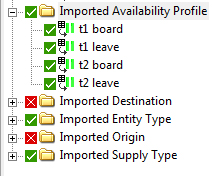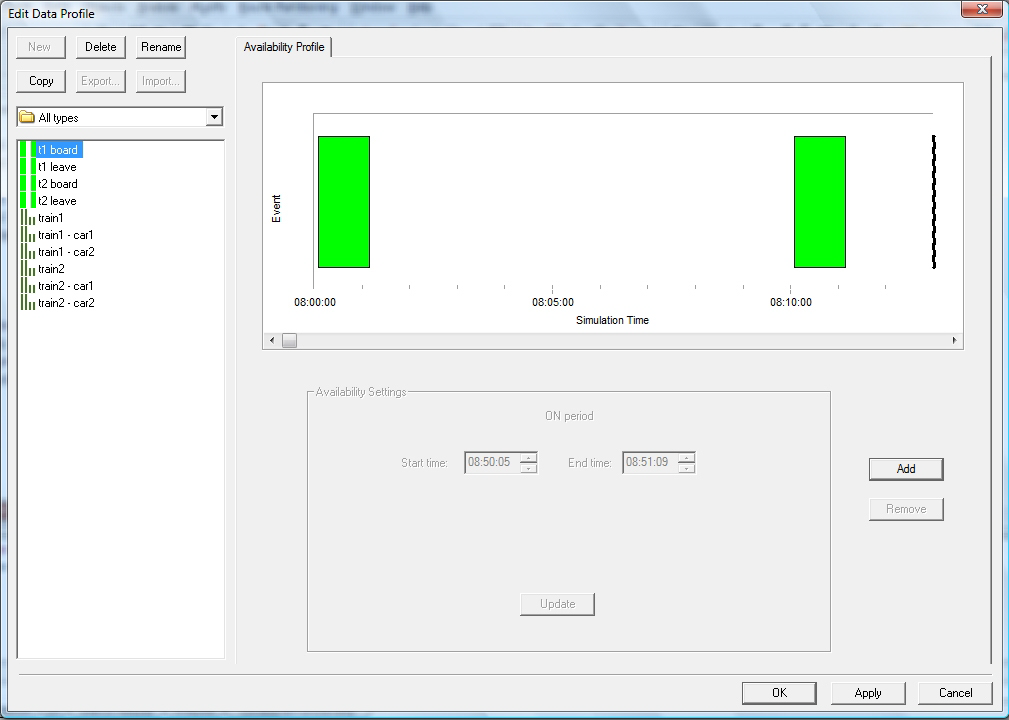Creating Availability Profiles (Frequency based settings)
As long as you are using the Frequency based settings on this worksheet, you can opt to create Availability Profiles which are offset from the arrival sequences (or ‘spikes’) you are creating.
Creating Availability Profiles in this manner, so that they are linked to (offset from) arrivals, means you can then associate these profiles with Direction Modifiers to model events related to the arrival of trains. Such events may include prompting passengers to board shortly after a train arrives or instructing them to move from concourse to platform when a train arrival is announced.
If you have used Type IDs, these Availability Profiles will be offset from each sequenced arrival; if you have not used Type IDs, the Availability Profiles will be offset from the main Arrival Profiles linked to each origin. Offsets can be negative as well as positive: an offset of -5.0 seconds will start the Availability Profile five seconds before the arrival time it is offset from.
To generate an Availability Profile, you need to name it, define an offset time and set its duration. This means that, for example you can have an Availability Profile that starts five seconds after an arrival (an offset value of ‘5.0s’) and which lasts for 60 seconds (a duration value of ‘60.0s’).
When associated with a Direction Modifier in LEGION Model Builder, this profile could be useful for prompting passengers to start boarding for one minute, five seconds after the arrival of their train.
To create Availability Profiles:
- In the box labelled ‘Create availability profile(s)?’, select Yes.
- If you are ignoring Type IDs, skip to step 4 as you don’t need to select Type IDs.
- Having chosen to use Type IDs, choose as many IDs as you need from the drop-down lists in the row labelled ‘Type ID’. This will be dictated by the sequences you have established.
- Along the row labelled ‘Availability Profile name’, specify the names of the profile(s) you would like to generate. For profiles connected with boarding and leaving, you may wish to have two per Type ID, such as ‘t1 board’ and ‘t1 leave’.
-
To set the offset and duration of your Availability Profiles, for
each either:
Specify ‘Offset’ and ‘Duration’ in seconds in the cells labelled ‘All’ (this means that all profiles will use these values for all arrivals).
or
For each individual profile, specify ‘Offset’ and ‘Duration’ in seconds.
A positive offset means the profile will begin after the start of the arrival; a negative offset will occur before the start of the arrival. For example, ‘-5.0’ will make an object become ‘available’ five seconds before start of the arrival.
This portion of the worksheet should now resemble this screens hot.
After import, four Arrival Profiles will be created, named ‘t1 board’, etc.
and they can be viewed in the Edit Data window, along with all data objects. Note that the start and end times correspond to the offset and duration values specified in the example.